How to Use Meta Business Suite to Schedule Your Posts




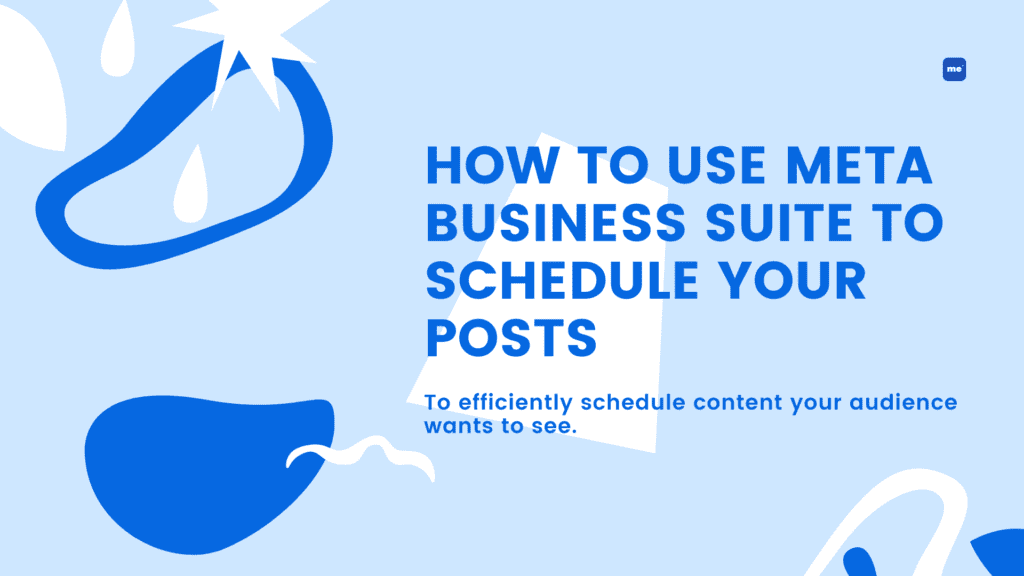
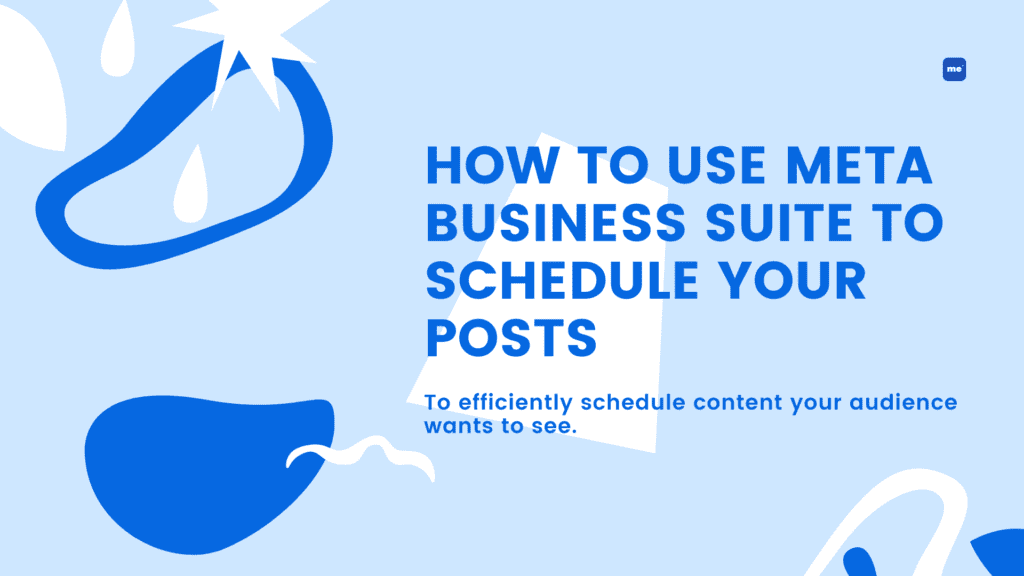
When we marketers have a little bit of time on our hands, we love to plan ahead–whether it’s for tomorrow’s to-do list, our content calendar, or next month’s social media schedule, we know that half the battle lies in planning.
Scheduling your social media content in advance pays off. When you plan out and stick to a well thought out social media calendar, you’ll have a better peace of mind and see stronger ROIs. Luckily, there are tools, like Meta Business Suite, to help you efficiently schedule content that your audience wants to see.
Meta Business Suite (previously Facebook Business Suite) is a free tool that allows you to organize your content and schedule it in advance. With this tool, you’ll be able to post across Facebook and Instagram, manage your inbox, see all activity at a glance, and many more. It’s a real time saver for managing your business Facebook page, Instagram account, and messaging tools all in one, consolidated space.
Here’s how you can use the Business Suite to improve your workflow on social networks.
Plus, we have another blog on how to effectively streamline your workflow in digital marketing.
First, you need to make sure that you have a Facebook Page for your business. If you do not have one, then you should create it.
Next, to access the Business Suite, just log in to the Facebook account associated with your business. If you’re eligible, you’ll automatically be redirected to Business Suite when you visit business.facebook.com on desktop. Alternatively, you can download and open the Meta Business Suite app on iOS or Android.
If you’d like to manage your Facebook Page and your Instagram account from Meta Business Suite, connect them in Meta Business Suite on desktop or in the mobile app.
From the mobile app:
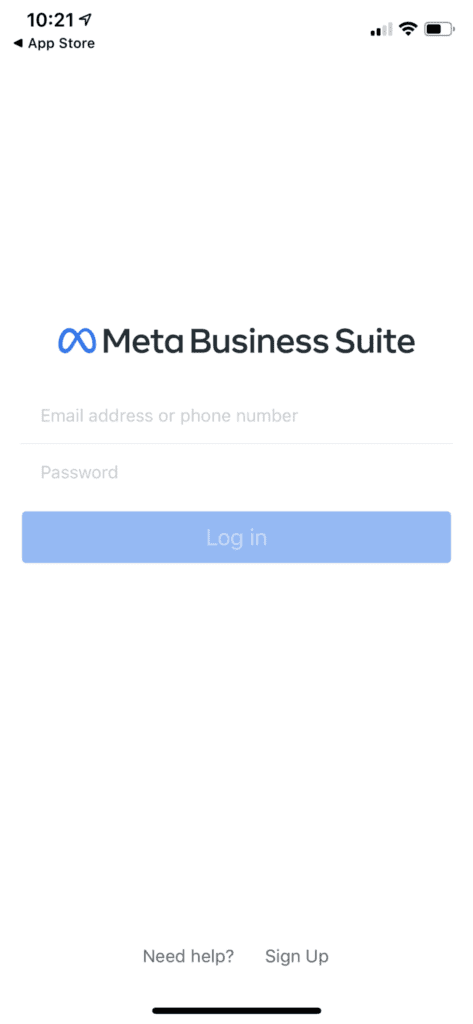
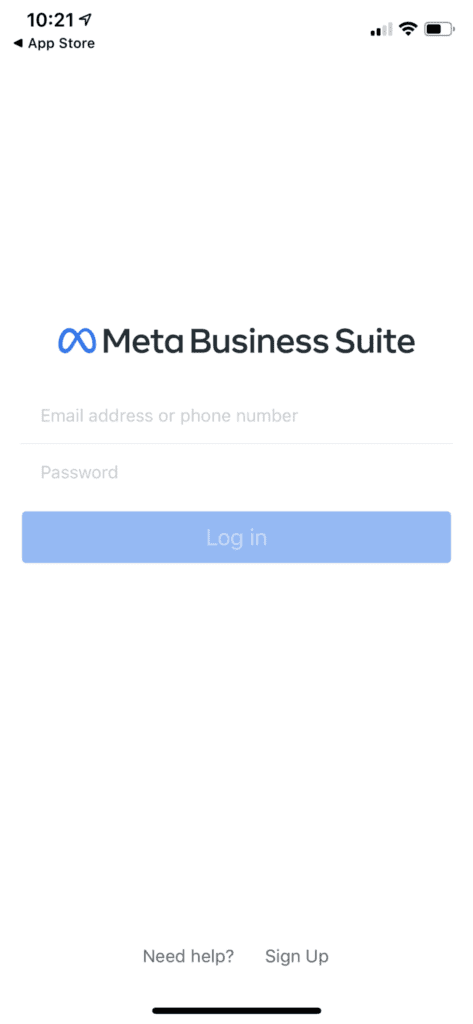
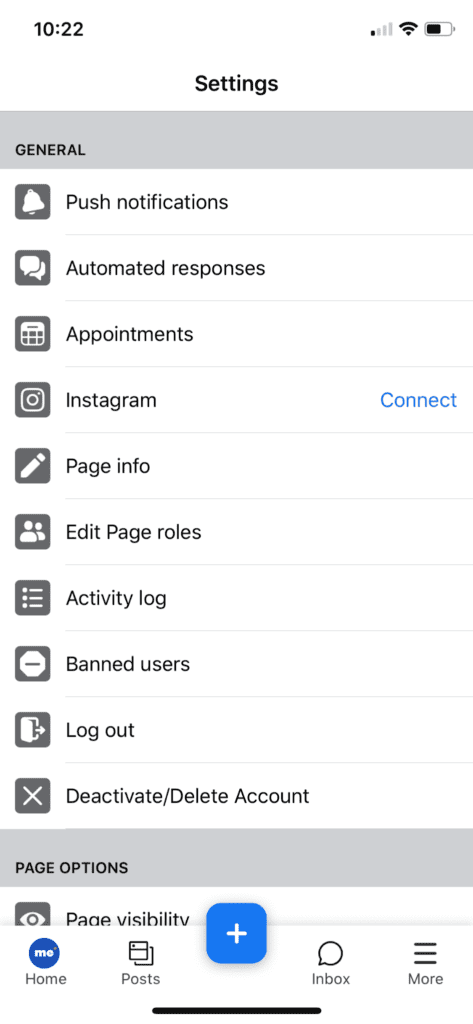
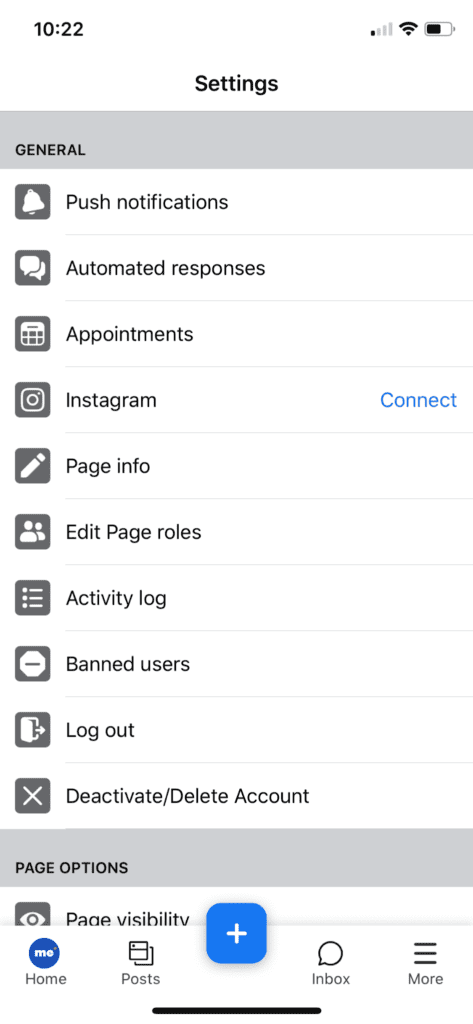
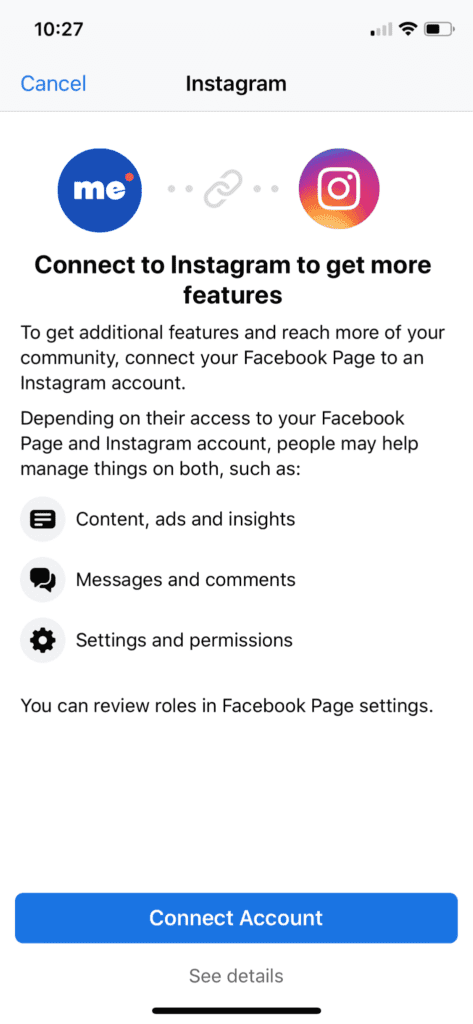
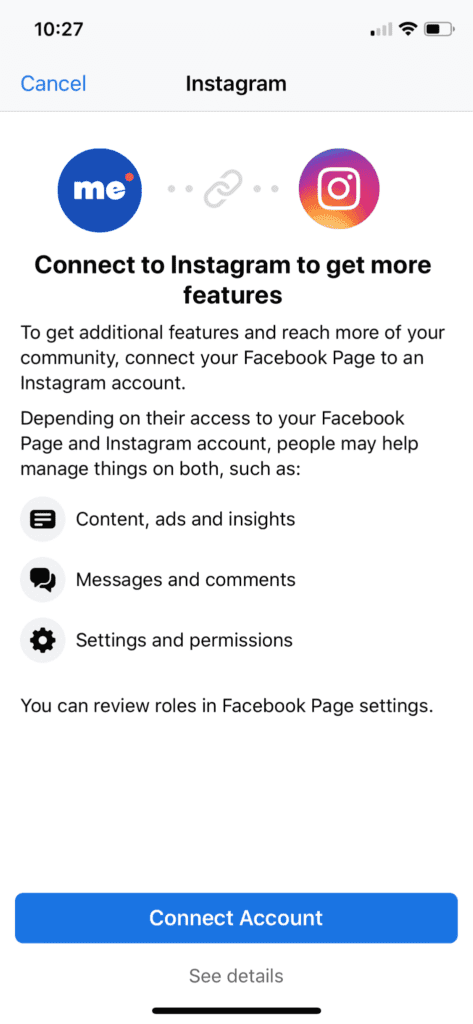
From the desktop:
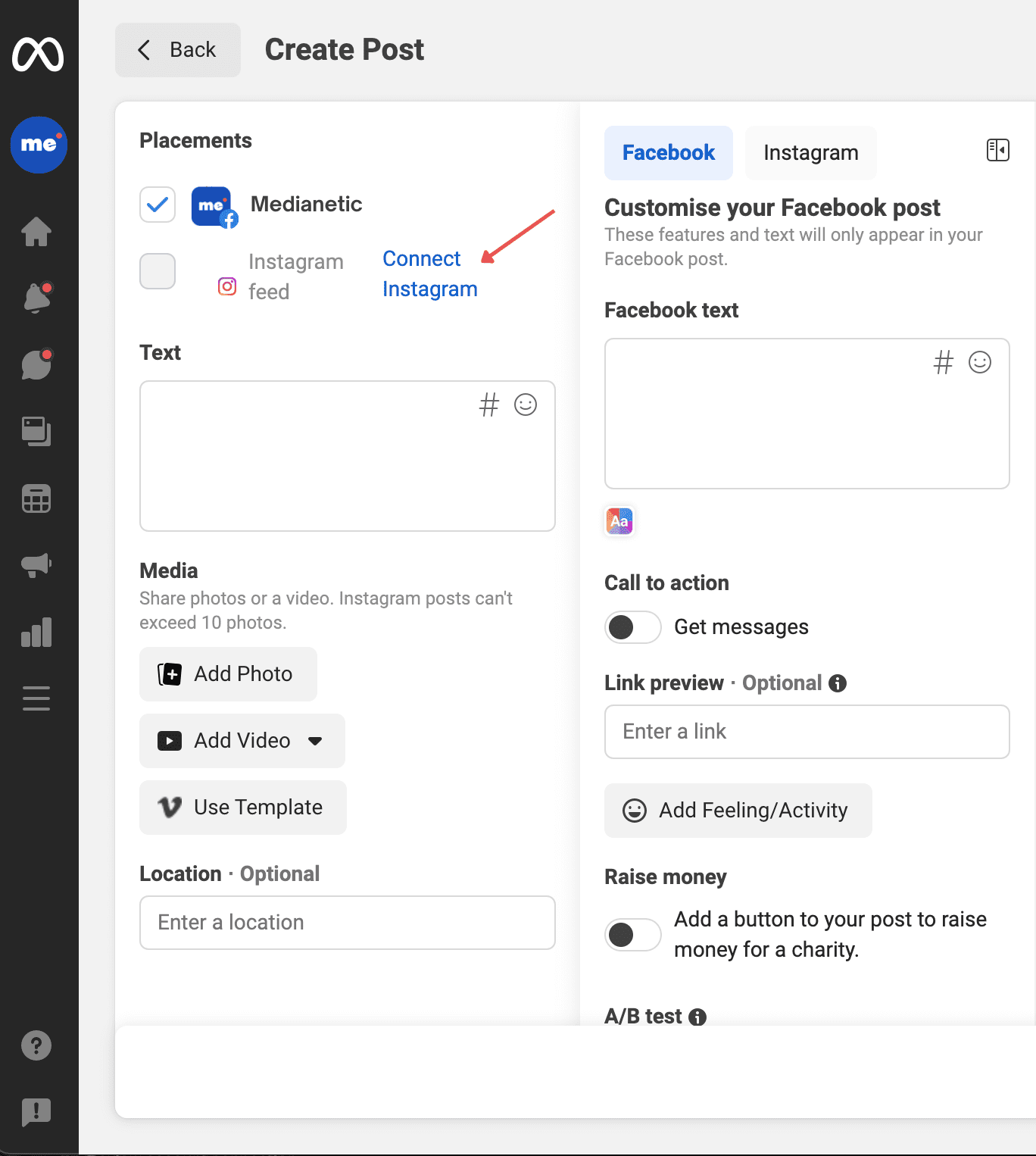
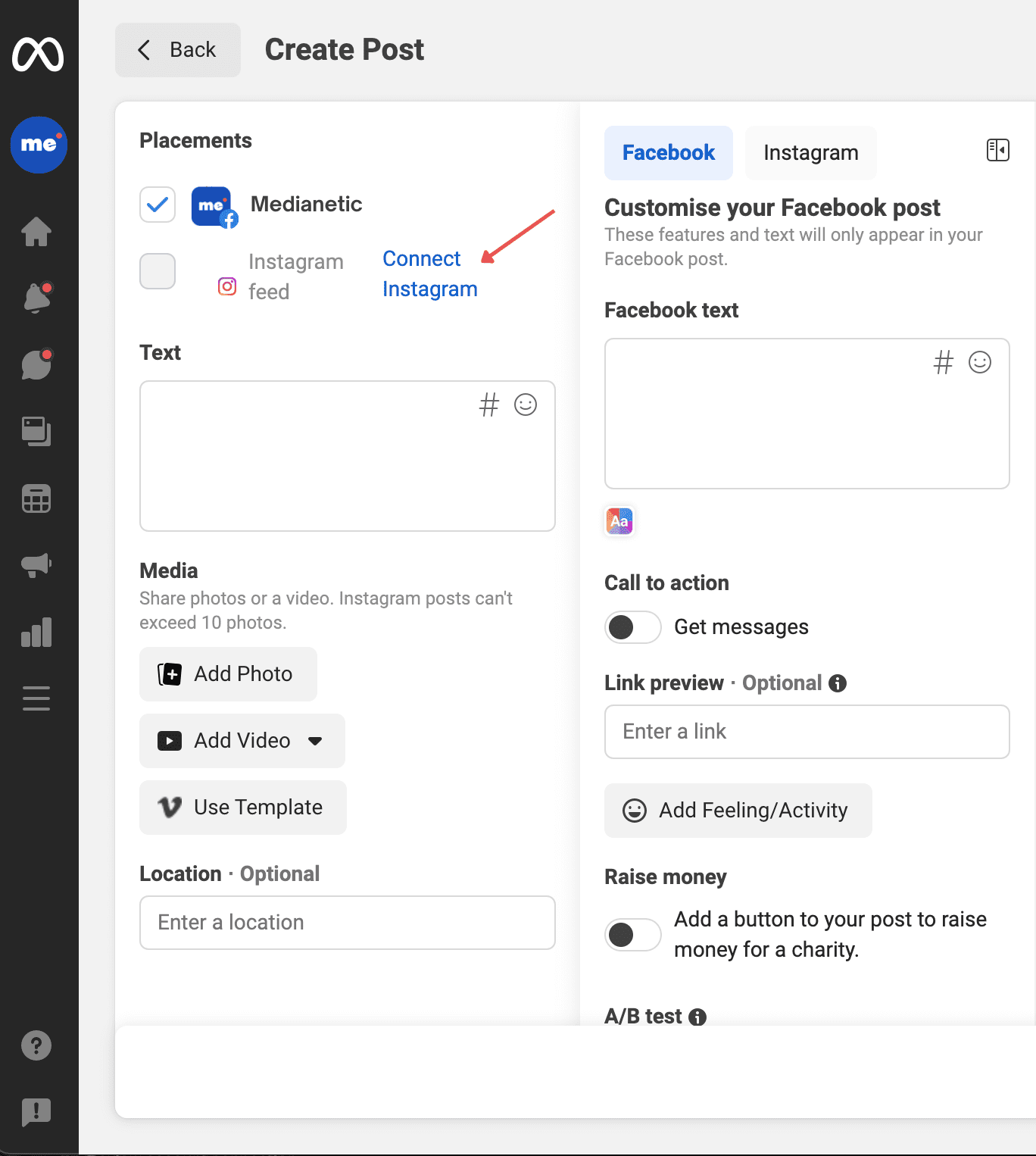
4. You’ll be directed to this page where you can connect your Instagram account.
5. Then you can click on Review Connection to enable all features across both platforms.
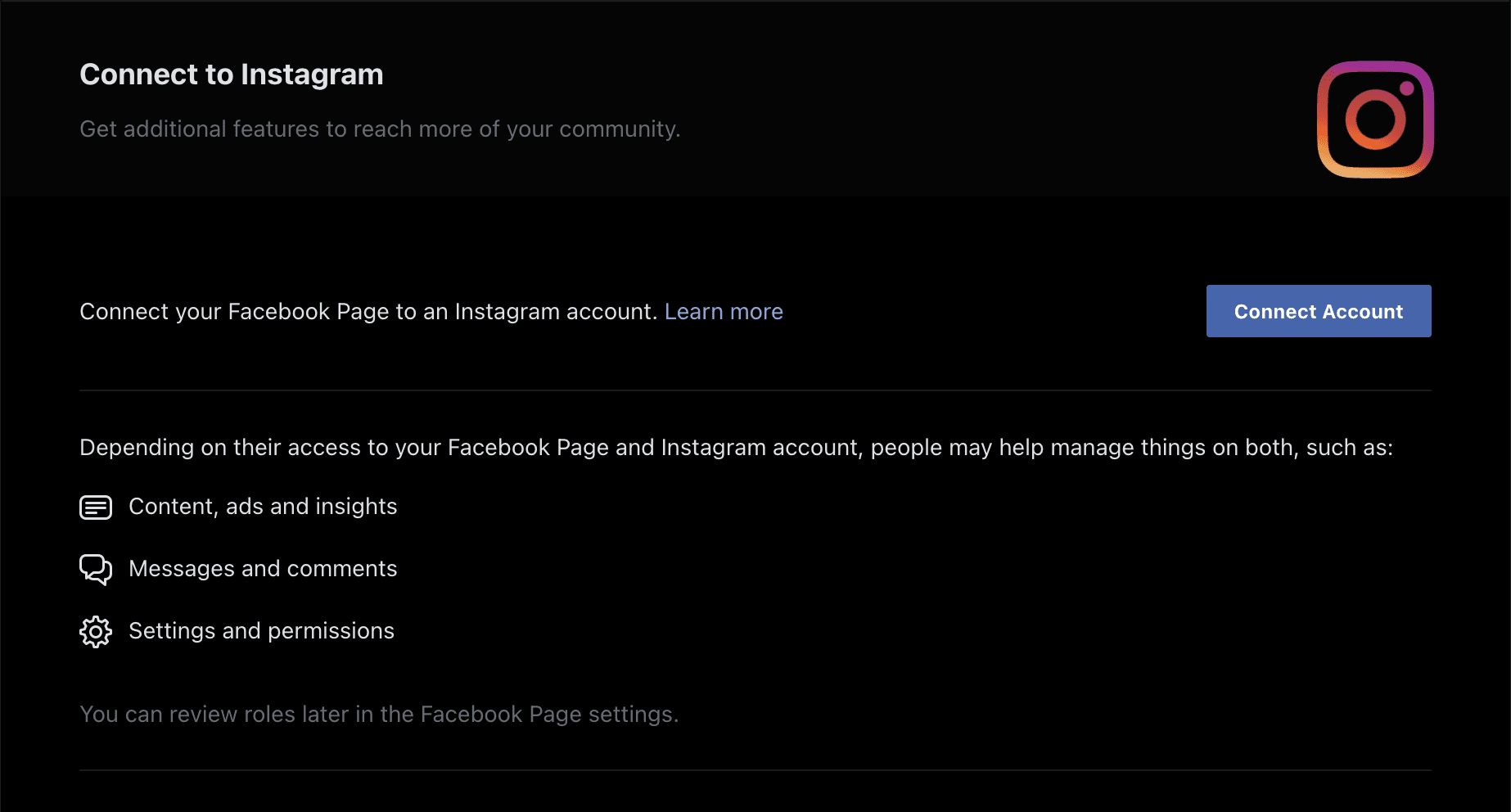
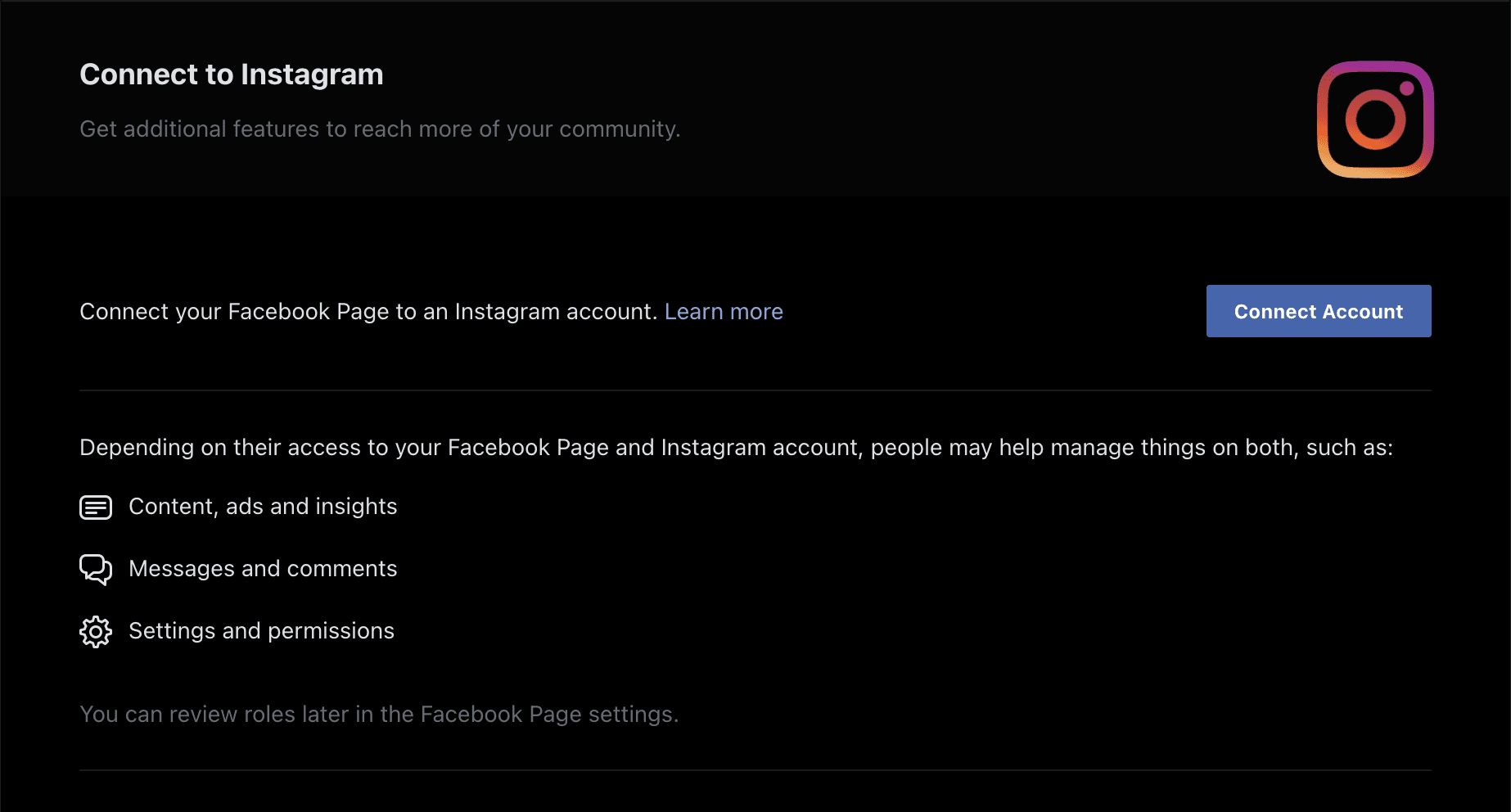
Amongst their tools and features, the most popular and useful one of them is being able to create a content calendar and schedule content (posts and stories) ahead of time.
From the desktop:
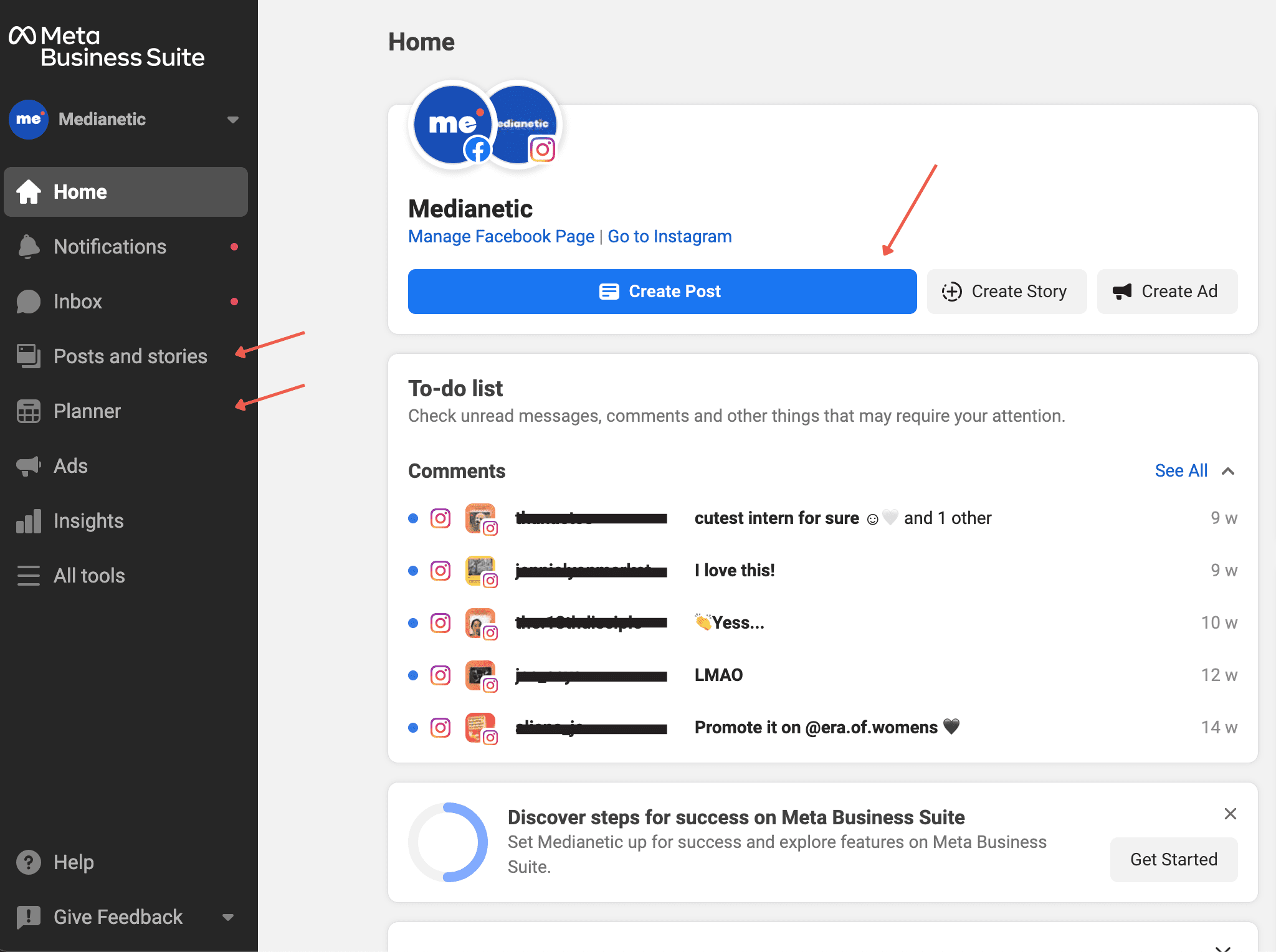
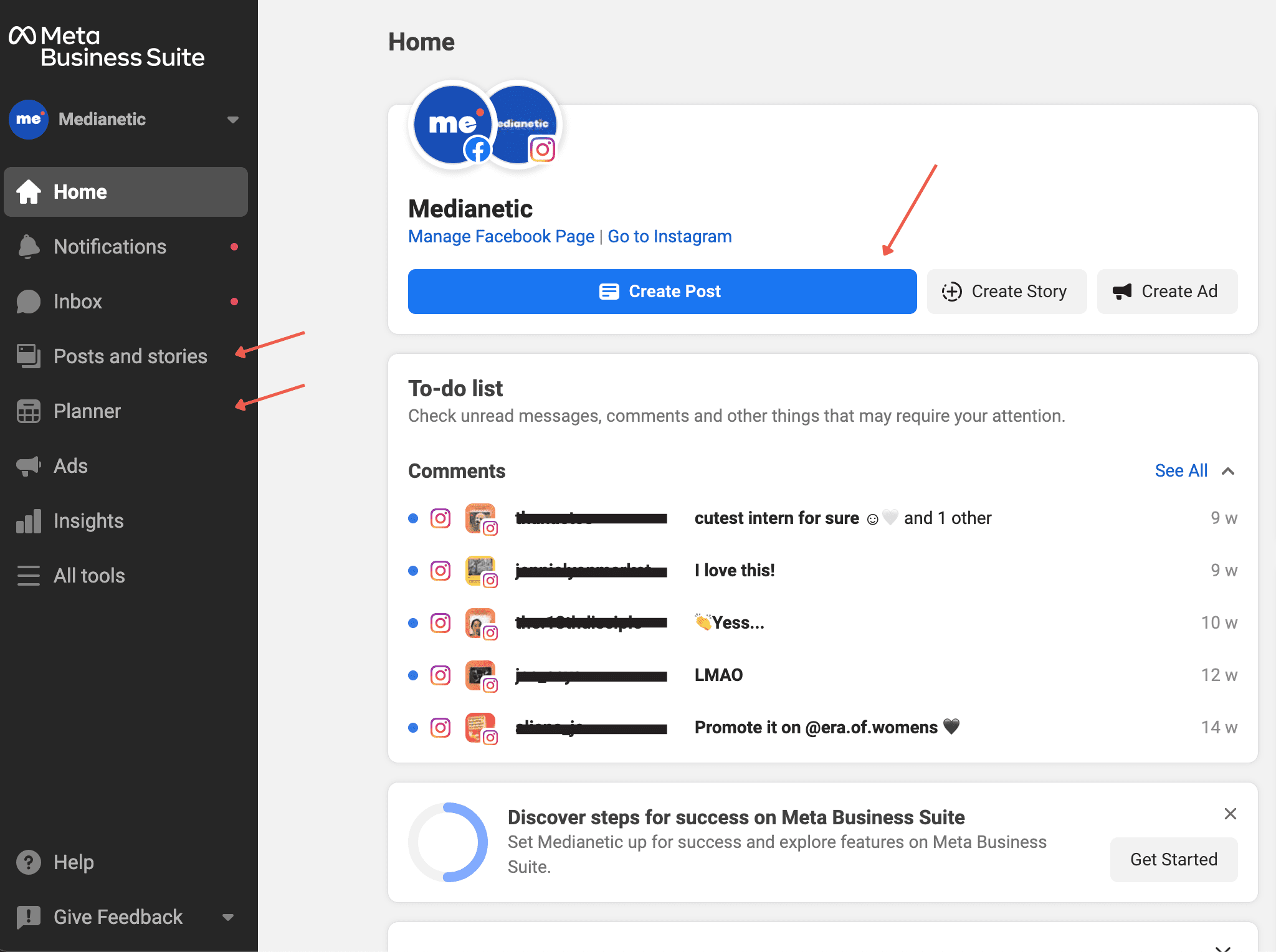
4. Under Placements, select where you want this post to post to (Facebook News Feed, Instagram Feed, or both!).
5. Click Upload media to add a photo or video to your post or story.
6. You can customize your photos by using the built-in creative tools to crop, add a filter, add text, or add stickers.
7. You’ll be able to preview how your post or story will look on Facebook and Instagram on the right.
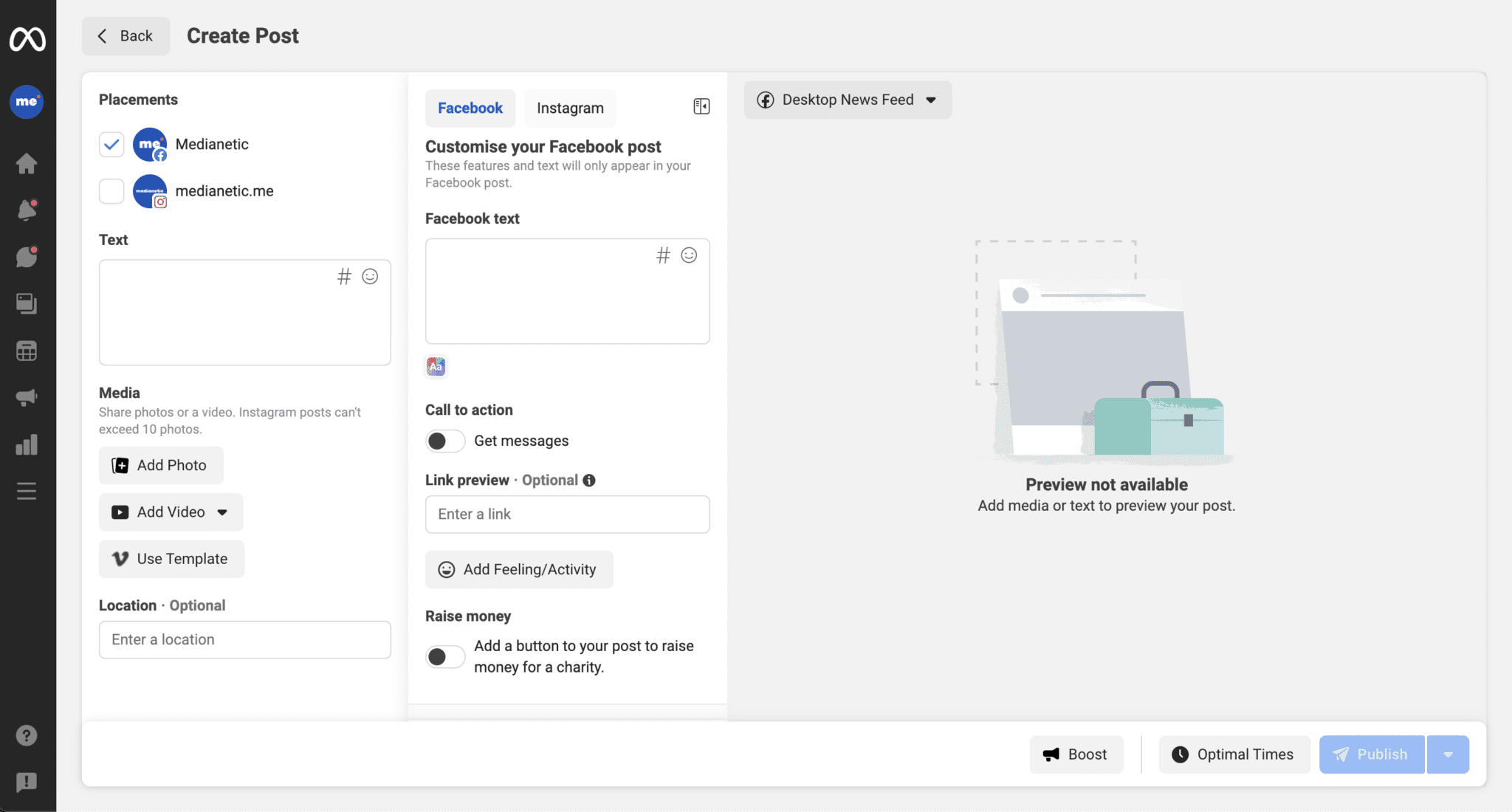
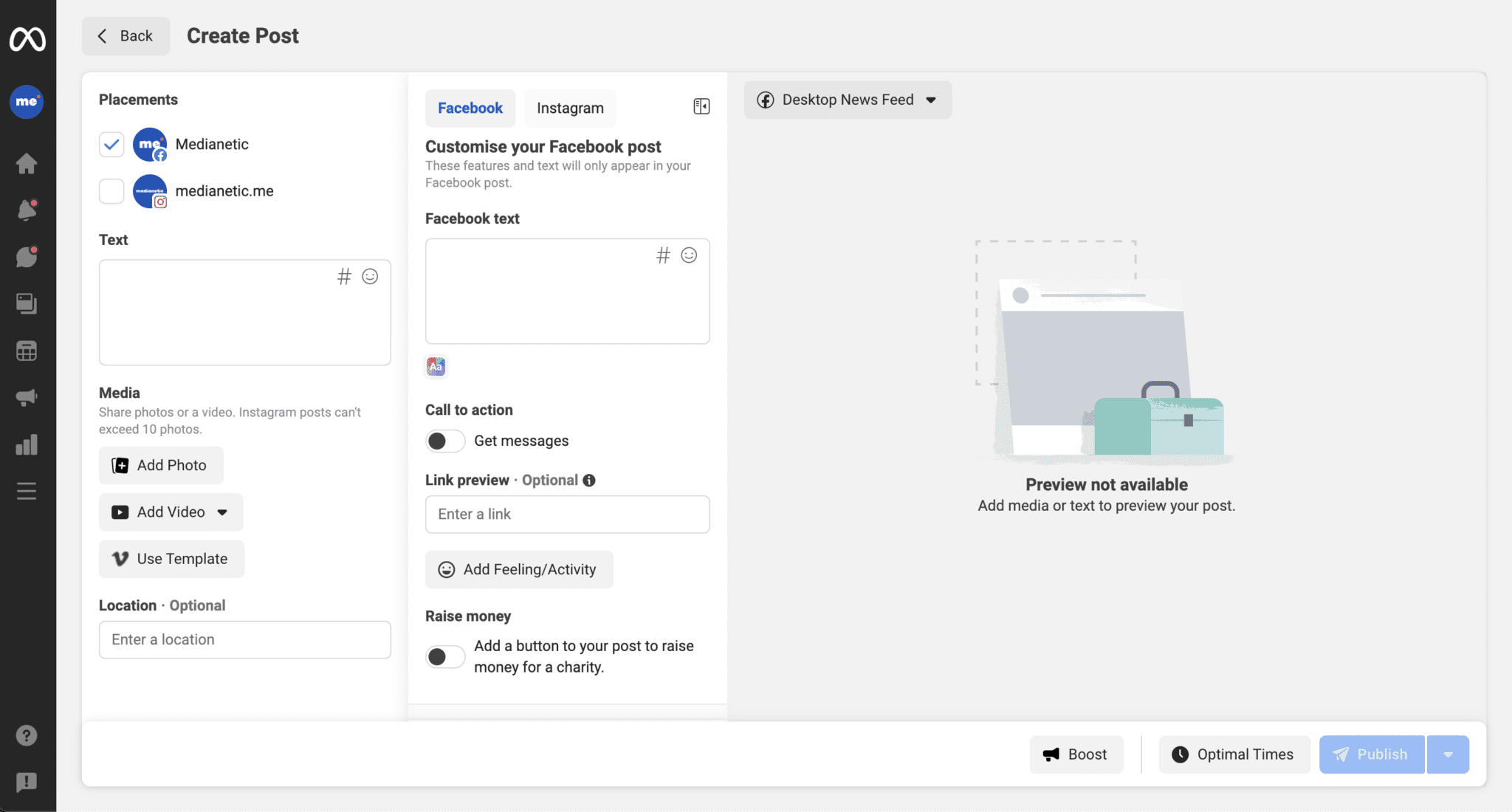
8. Click Publish to publish immediately or click the arrow to select Schedule Post or Story to publish it later.
9. You will see a record of the post or story you scheduled or has been published by going to Posts and stories, there you can view all past and future posts and stories. There is also the option to view these posts in the Feed and Grid views.
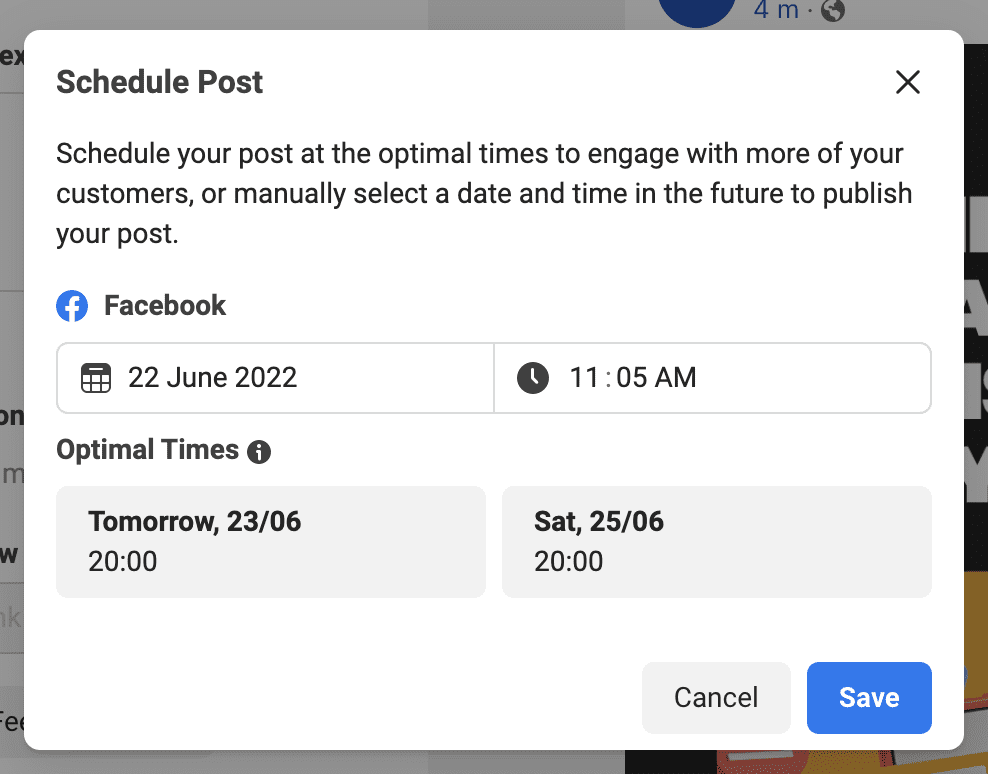
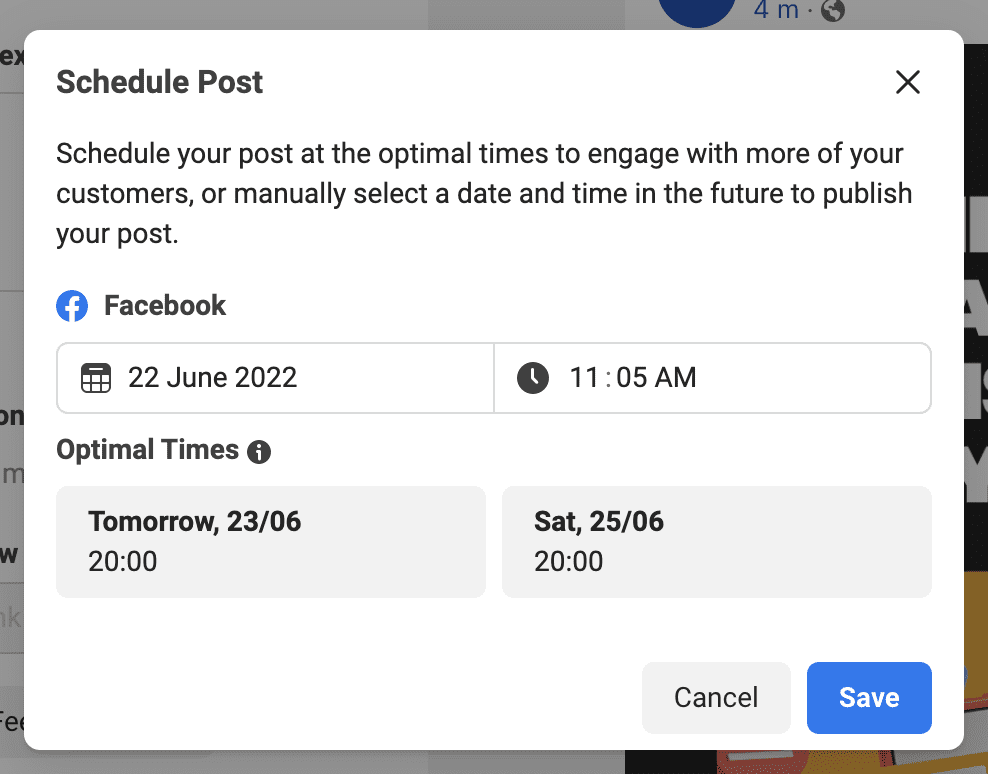
From the mobile app:
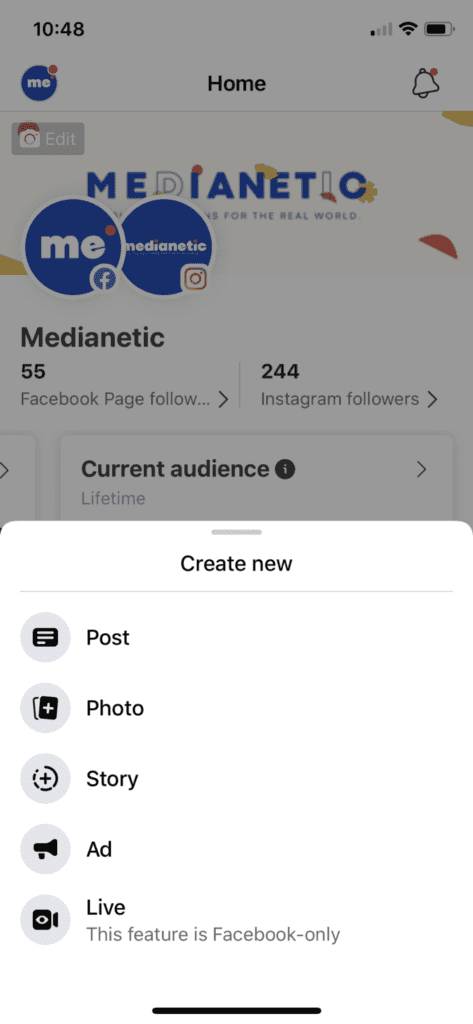
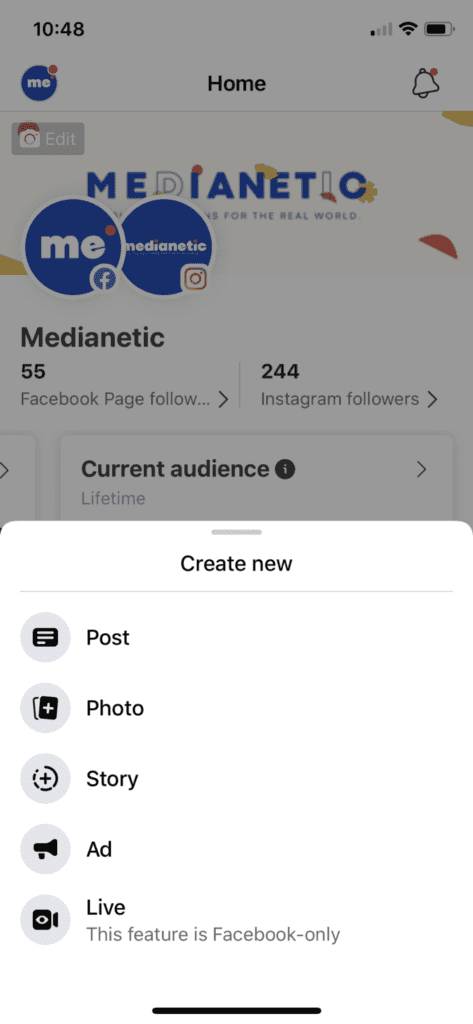
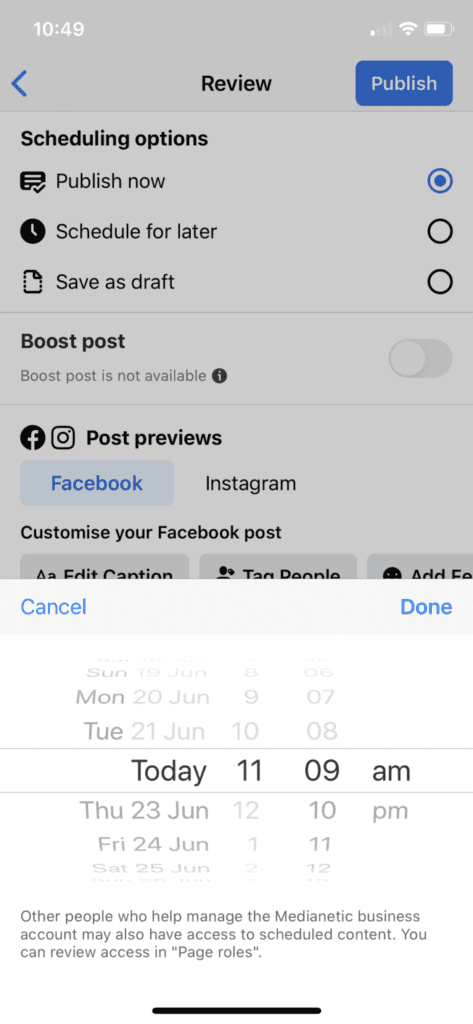
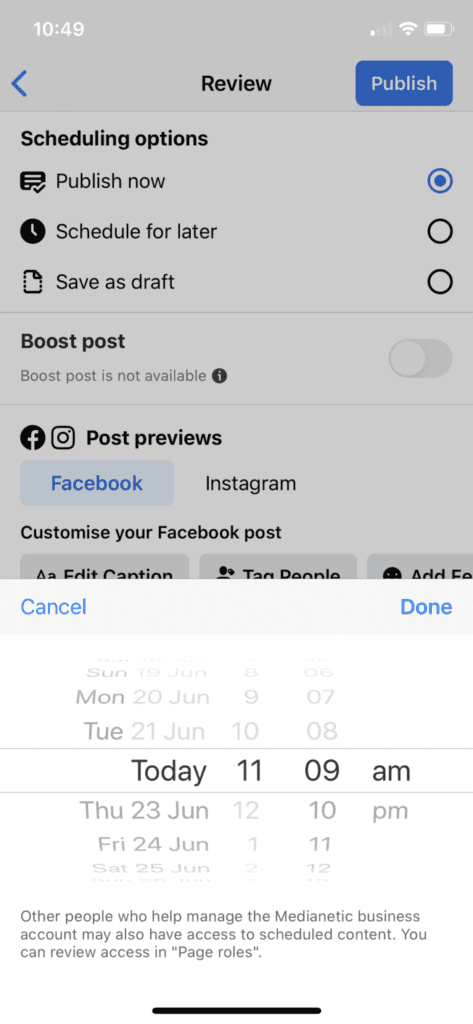
If you’re looking for other tools apart from Meta Business Suite, here are some useful online apps you can try.
Most of these third-party apps offer a wider variety of functions, templates, and creative abilities than Meta Business Suite, making them perfect for small businesses. However, you should make sure to check whether it fits into your budget before you commit to using a particular app.
Pro tip: One of the other capabilities under the Meta Business Suite is A/B testing which lets you change variables to determine which strategy performs best and improve future campaigns. You can find this tool under the Ads Manager, there you can create an A/B test in Ads Manager or in Experiments.
As a marketer, your time is too valuable to spend deciding what to post every day. A well-planned out social media content calendar lets you use your time to plan for the future and focus on other aspects of your marketing strategy. With tools like Meta Business Suite, you’ll be able to take your content planning to the next level.
Are you looking to streamline your social media content plan? We’re here to help. Get in touch with us at hello@medianetic.me, or drop us a message via our chatbot below! We look forward to partnering with you.


Medianetic Sdn Bhd
200301016995 (619415-K)
No. 59, 2nd Floor, Block E, Zenith Corporate Park, Jalan SS7/26 Kelana Jaya, 47301 Petaling Jaya, Selangor
hello@medianetic.me
+603 7960 3088 (Office)
Medianetic Sdn Bhd © 2023
Made by Medianetic